Tutorials
Choose your device below to get started with our easy-to-follow tutorials.
How to Set Up IPTV on Windows / Macbook
The IPTV Smarters app is a fantastic choice for TV lovers who want access to a wide range of IPTV channels, movies, series, and much more. Compatible with both Windows and Mac, IPTV Smarters offers an intuitive interface and extensive customization options.
Windows Installation Method
- Start by downloading the IPTV Smarters app: Click here to get the Windows version.
- Run the installation file: Open the downloaded file and follow the on-screen instructions.
- Follow the installation prompts: Click "Next" at each step, agree to the terms, and choose where you want the app to be installed.
- Launch IPTV Smarters: Find the icon on your desktop or in the start menu and open the app.
- Login and Set Up: Enter your IPTV login details (username, password, and server URL) to start streaming.
How to Set Up IPTV on Fire TV Stick
The Amazon Fire TV Stick is an excellent choice for IPTV streaming. With its user-friendly interface and powerful hardware, it provides an optimal streaming experience for accessing your favorite channels and content.

Fire TV Stick Installation Steps
-
Open the Amazon App Store on your Fire TV Stick
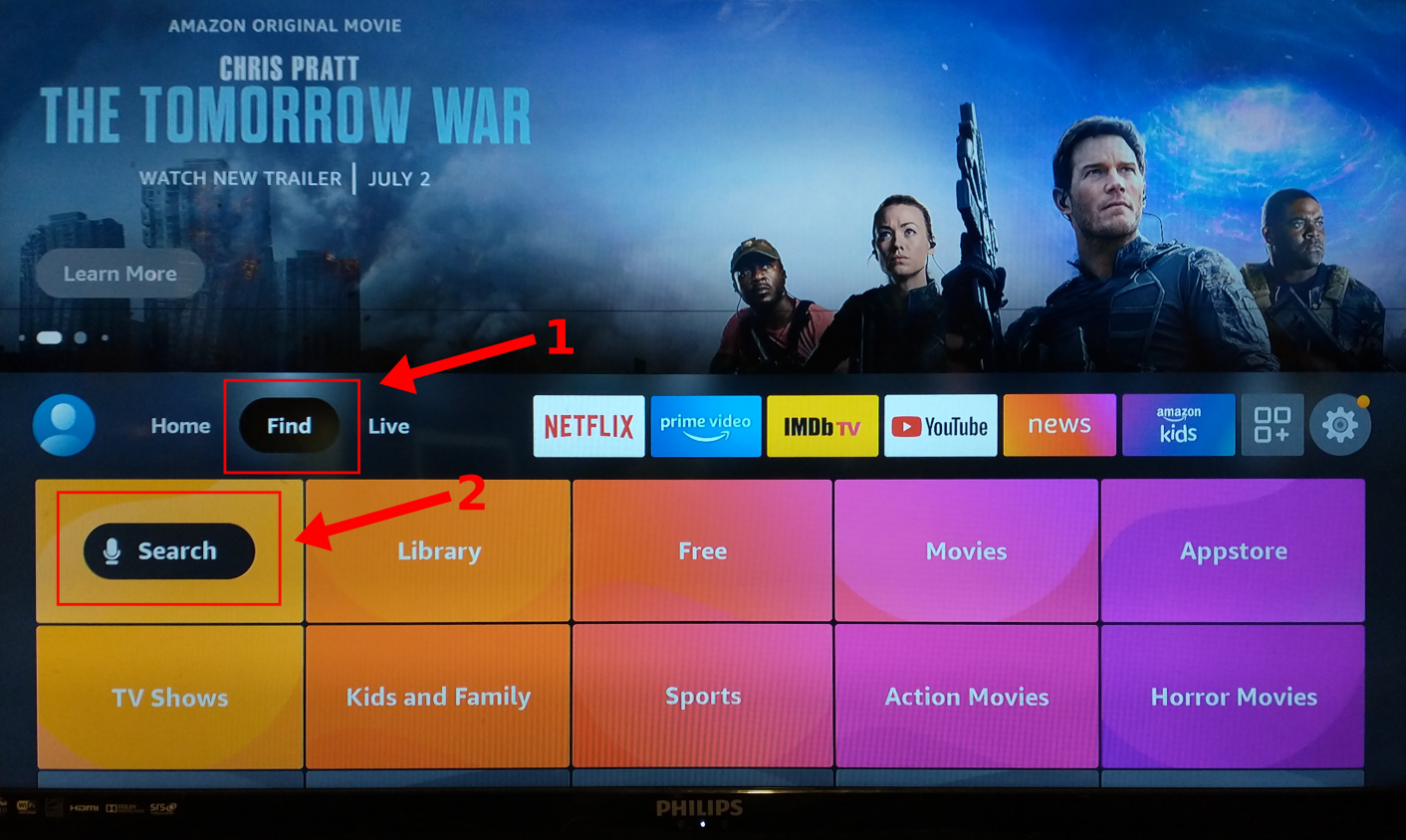
- Search for "IPTV Smarters Pro"
- Download and install the app
- Open the app and select "Login with Xtream Codes"
- Enter your login credentials and start watching
How to Set Up IPTV on Android
Android devices offer one of the best platforms for IPTV streaming. With the IPTV Smarters Pro app, you can easily enjoy your favorite programming on your smartphone or tablet with a smooth, user-friendly experience.
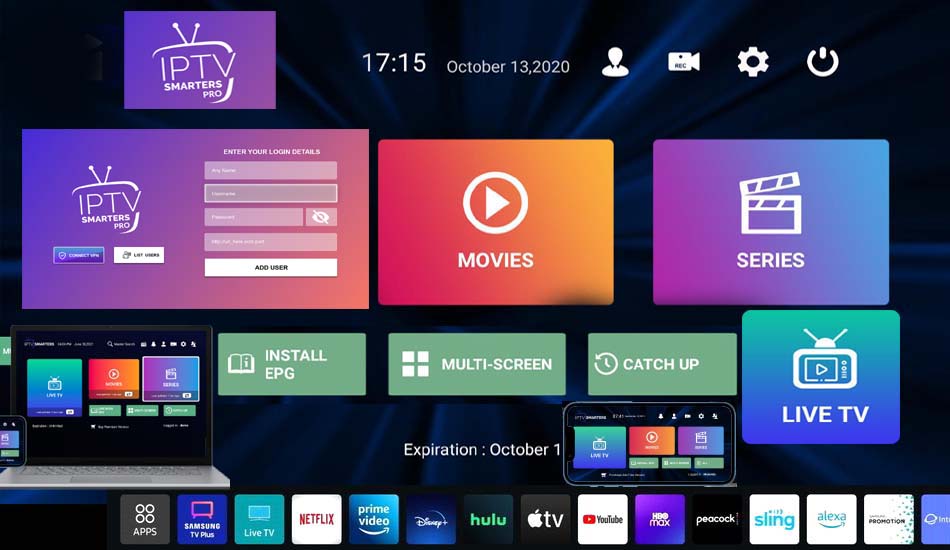
Android Installation Steps
-
Open the Google Play Store on your Android device
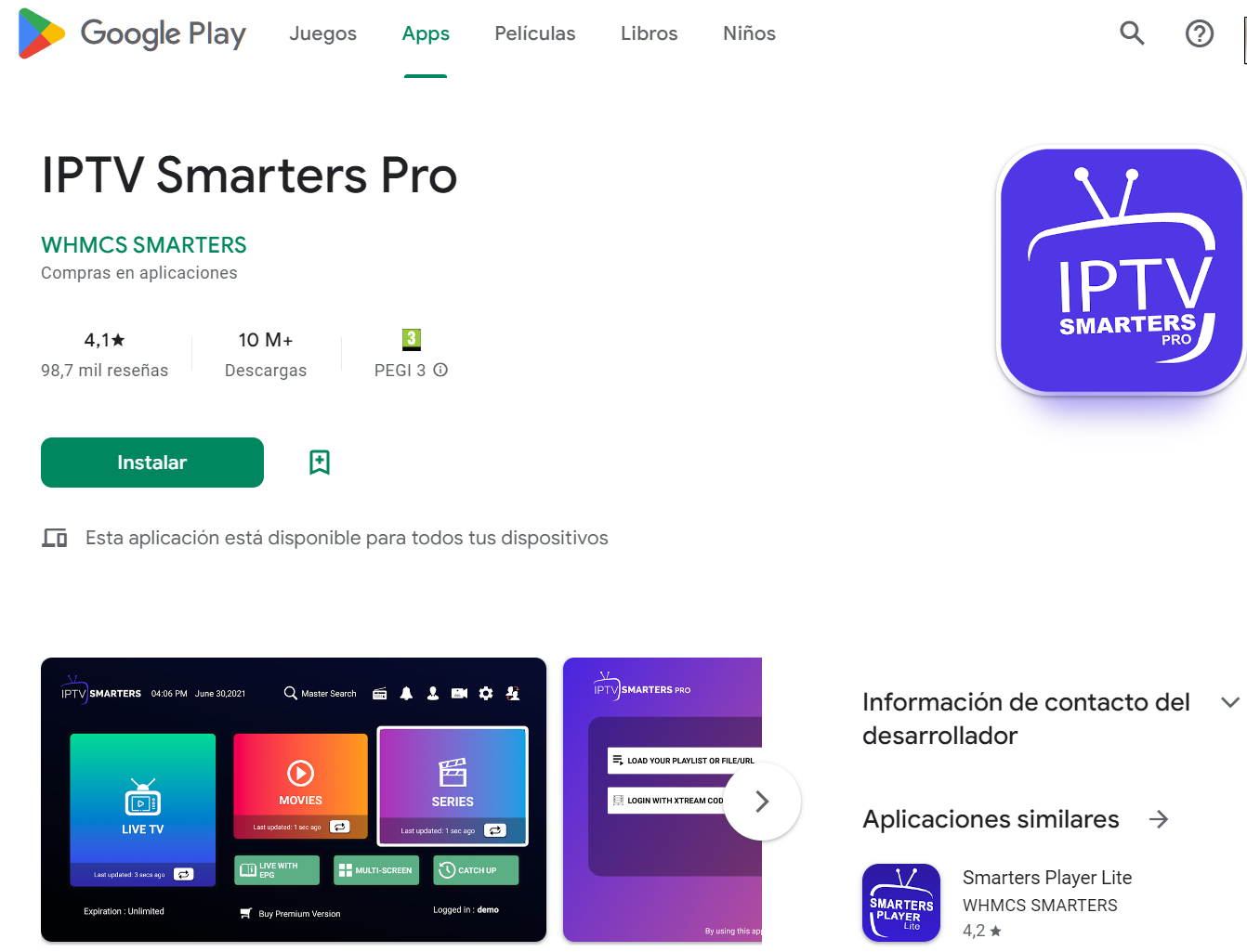
- Search for "IPTV Smarters Pro" in the Play Store
- Tap "Install" and wait for the installation to complete
-
Open the app and select "Login with Xtream Codes"
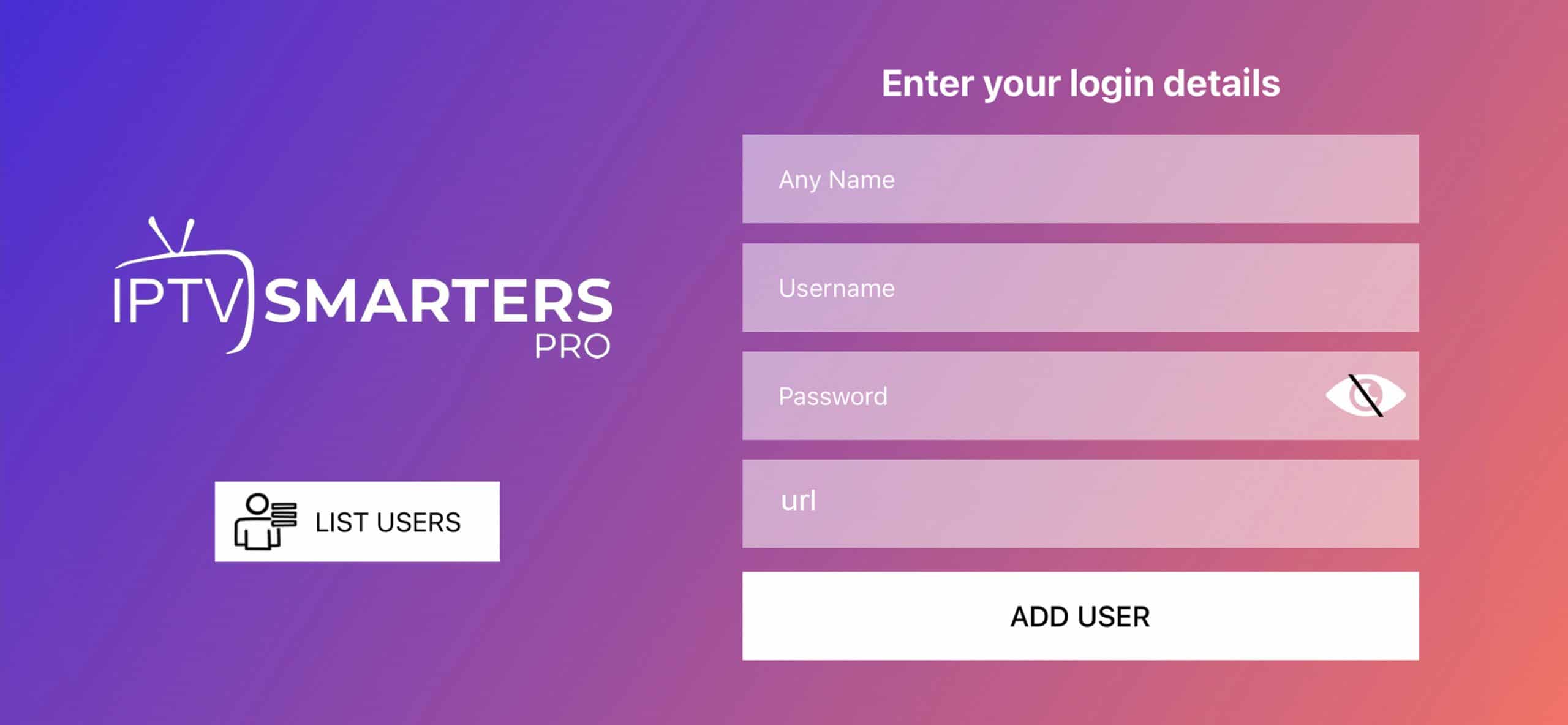
- Enter your login credentials (username, password, and server URL)
Android App Features
- Full HD and 4K streaming support
- Picture-in-Picture mode for multitasking
- EPG (TV Guide) with program information
- Multi-device synchronization
- Catch-up TV and recording features
- Customizable interface and favorites
How to Set Up IPTV on Apple / iOS
Experience IPTV on your Apple devices with the IPTV Smarters Pro app. Optimized for iPhone, iPad, and Apple TV, the app provides seamless integration with the iOS ecosystem and a premium streaming experience.

iOS Installation Steps
-
Open the App Store on your iOS device

- Search for "IPTV Smarters Pro"
- Download and install the app
-
Open the app and select "Login with Xtream Codes"
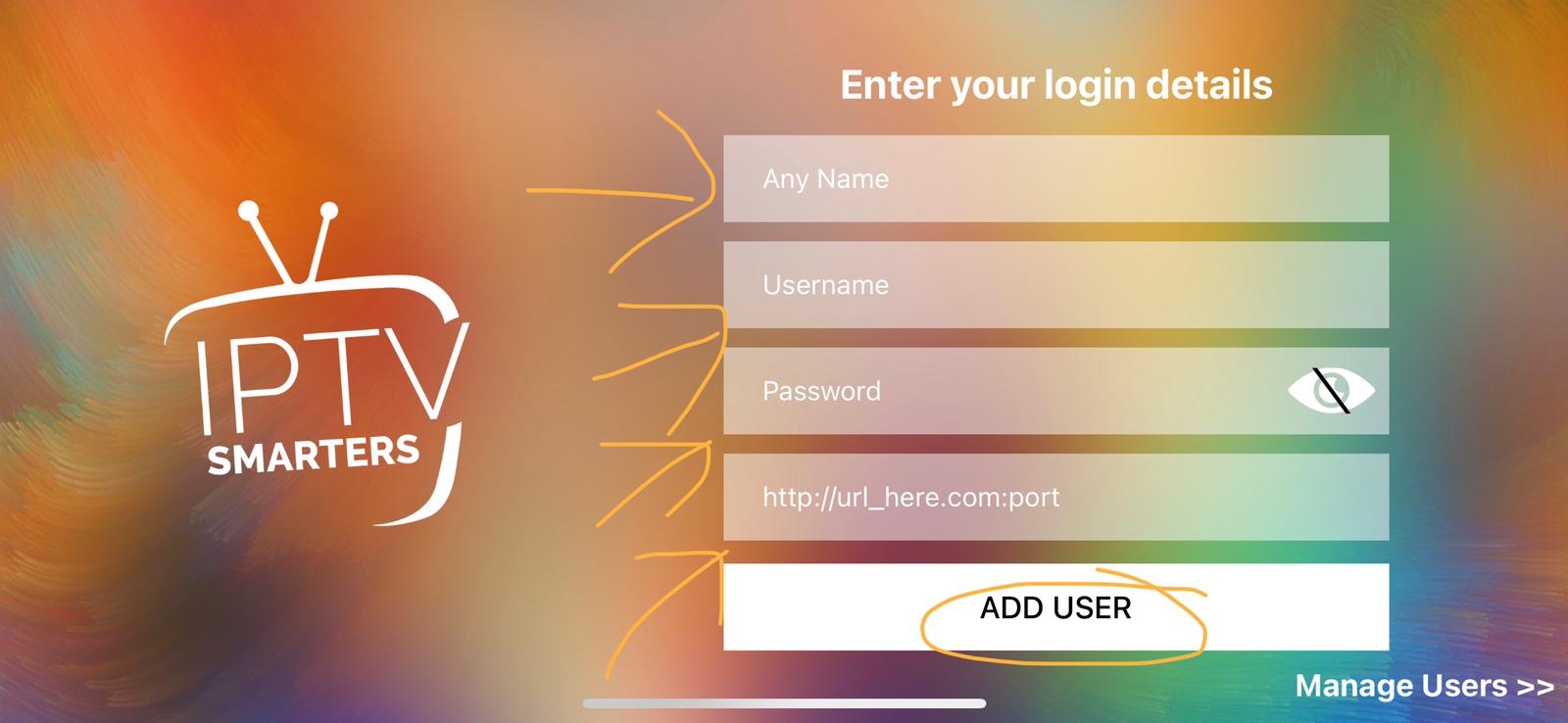
- Enter your login credentials (username, password, and server URL)
iOS App Features
- High-quality streaming up to 4K resolution
- AirPlay support for Apple TV
- Picture-in-Picture support on iPad
- iCloud sync for favorites and settings
- Siri voice control integration
- Family Sharing support
How to Set Up IPTV on Smart TV
Experience IPTV directly on your Smart TV. With the IPTV Smarters Pro app, you can stream your favorite channels and content in brilliant quality on a large screen, providing an immersive viewing experience.
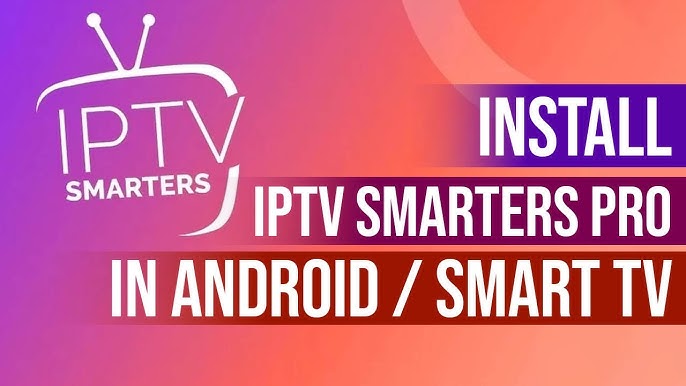
Smart TV Installation Steps
-
Open the app store on your Smart TV (Samsung Store, LG Content Store, etc.)
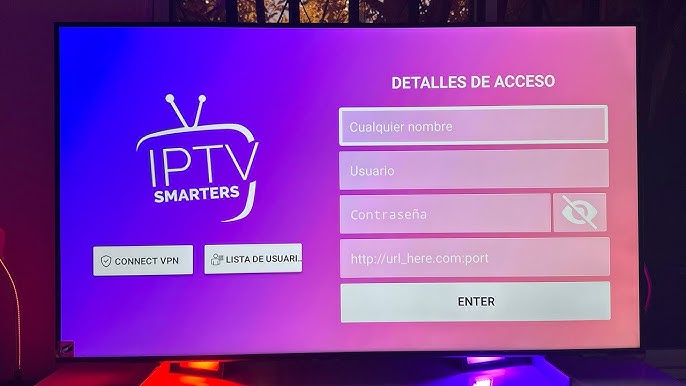
- Search for "IPTV Smarters Pro"
- Download and install the app
-
Launch the app and select "Login with Xtream Codes"
- Enter your login credentials and start watching
Smart TV Features
- Direct TV streaming without additional devices
- Full HD and 4K resolution support
- Electronic Program Guide (EPG)
- Channel categorization and favorites
- Remote control navigation
- Multi-language support
How to Set Up IPTV on Mag Box
The MAG Box is a set-top box specifically designed for IPTV, offering an optimal television experience. With its powerful hardware and user-friendly interface, it's the perfect choice for IPTV streaming.

Mag Box Installation Steps
-
Connect your MAG Box to the TV using HDMI
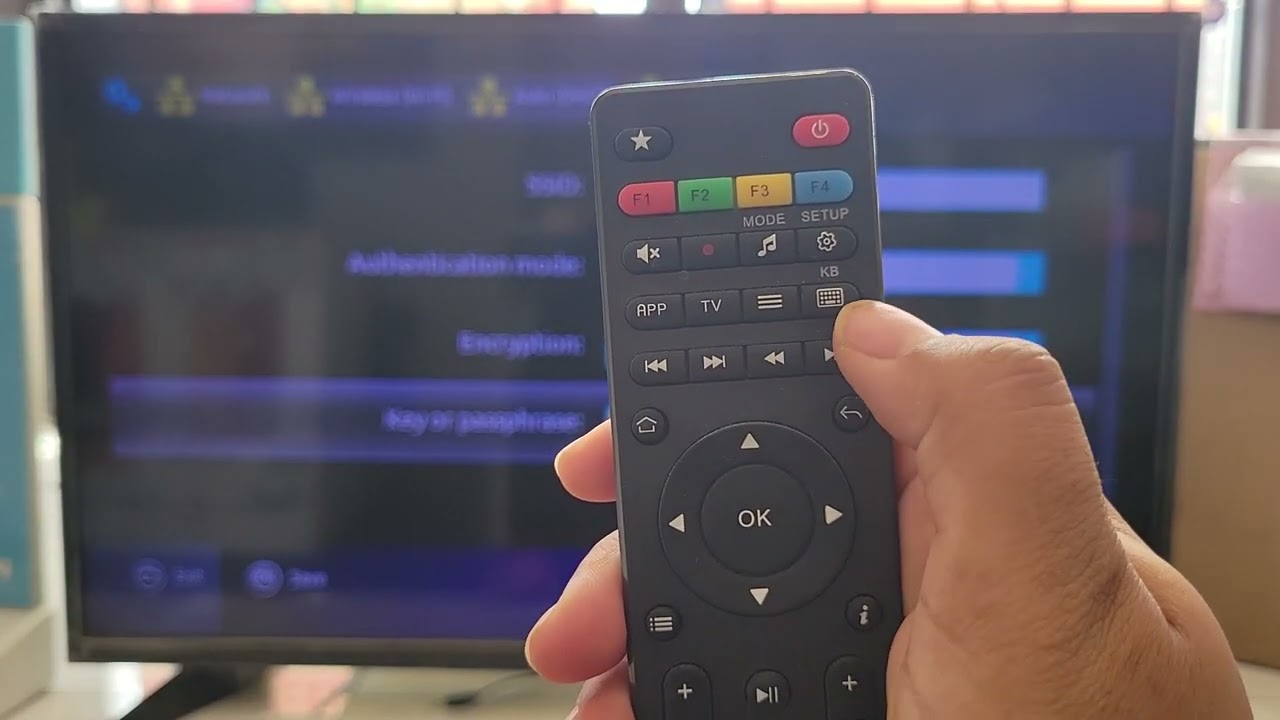
- Connect the MAG Box to the internet (LAN or WiFi)
-
Navigate to Settings and select "Portal"
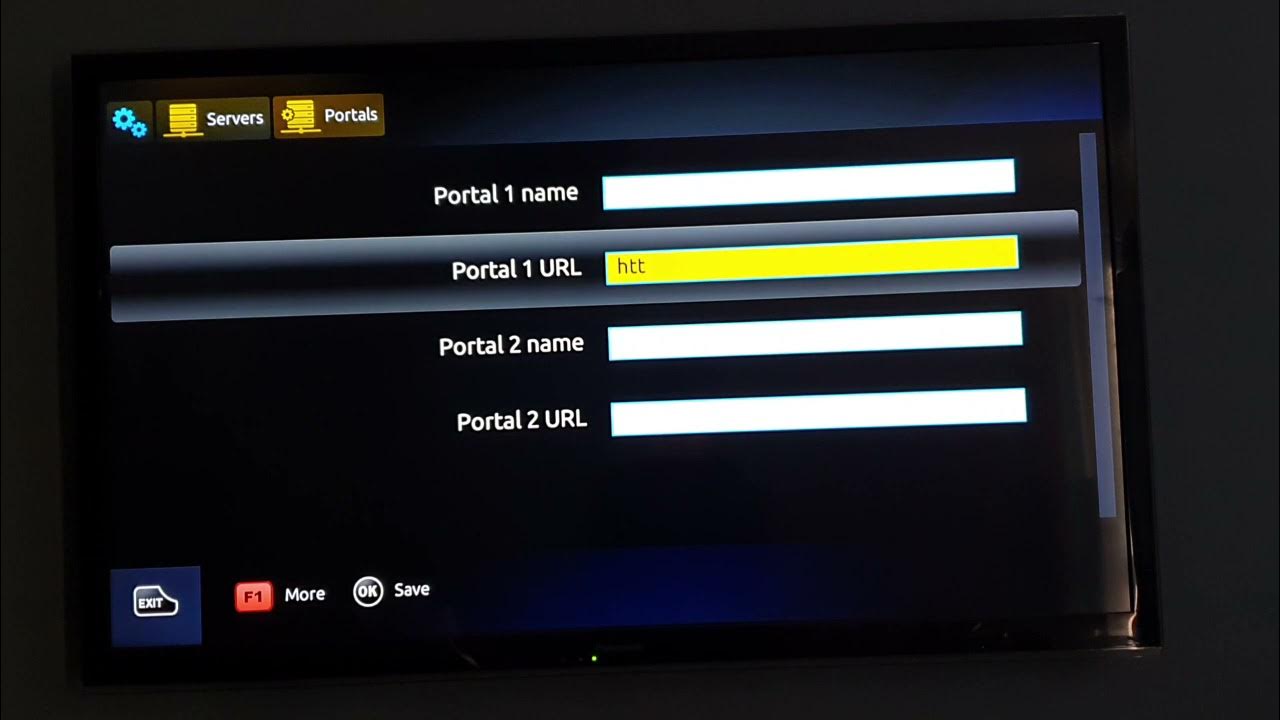
- Enter the portal URL provided to you
- Restart the box and start watching
Mag Box Features
- Dedicated IPTV hardware for optimal performance
- Full HD and 4K resolution support
- Built-in Electronic Program Guide (EPG)
- Fast channel switching
- Time-shift and recording capabilities
- User-friendly remote control navigation
How to Set Up IPTV on IBO Player
IBO Player is a powerful IPTV player featuring advanced functionality and a user-friendly interface. It supports various streaming formats and provides excellent playback quality with support for multiple devices.
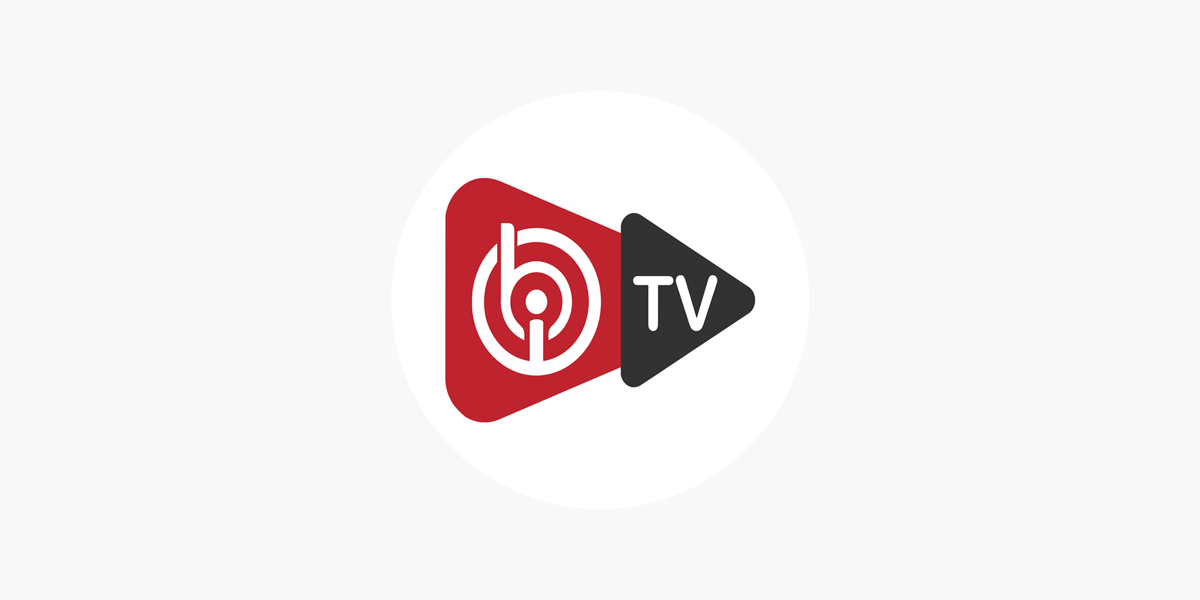
IBO Player Installation Steps
-
Download IBO Player from the App Store or Play Store
- Open the app and select "Add New Playlist"
-
Select "URL/DNS" as the playlist type
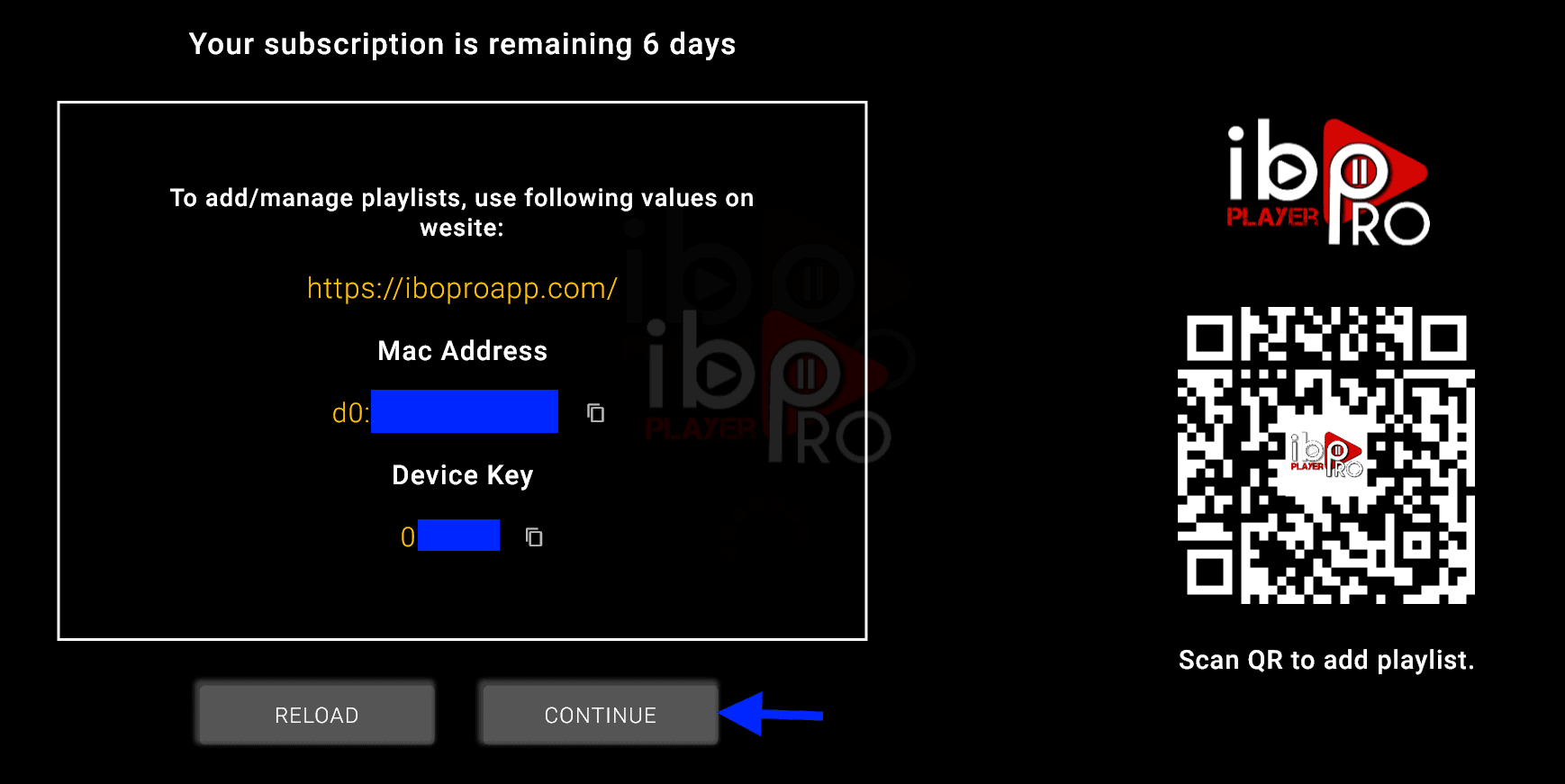
- Enter the M3U URL and your login credentials
- Click "Save" and start watching
IBO Player Features
- Support for multiple playlist formats (M3U, M3U8)
- Advanced EPG integration
- Multi-language interface
- Customizable player settings
- Channel favorites and categories
- External player support


